The world has drastically changed, it has shifted to the online world. Many people have made the switch to online meetings, whether it be via Zoom, Skype or Whatsapp. Skype is a prominent, efficient way of reaching your clients. To boost your impressions made on your clients, here are three simple, easy ways in which you can set a long-lasting impression on your clients. This is done by simply switching your unprofessional background, to something that will ensure your business looks highly professional, even from home.
Step 1:
Launch the Skype app and click your profile picture
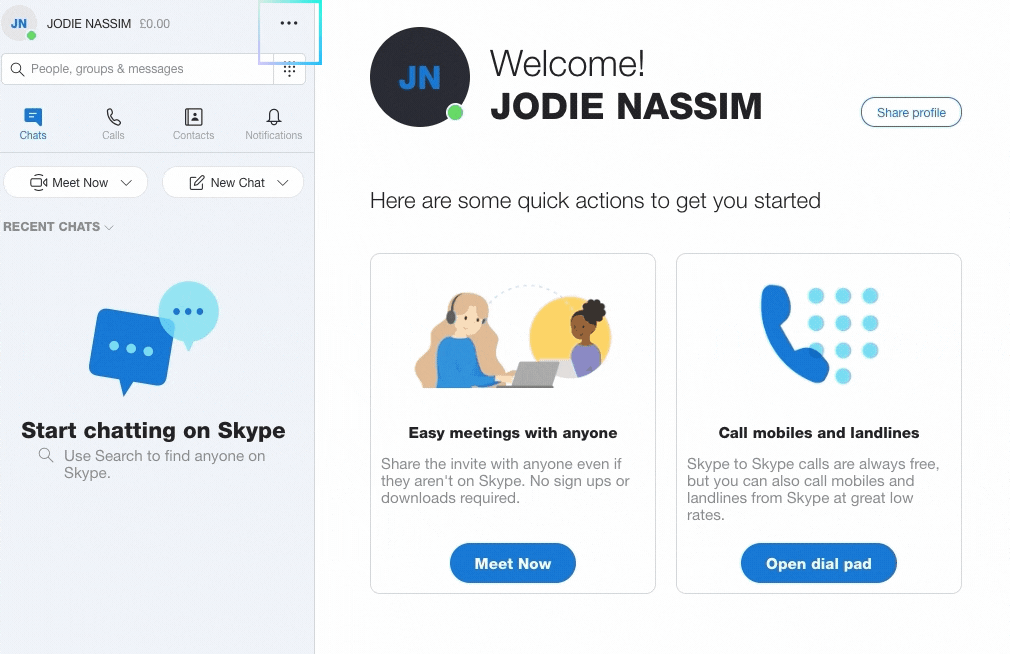
Step 2:

Click the setting button (three dots highlighted below/the cog icon)
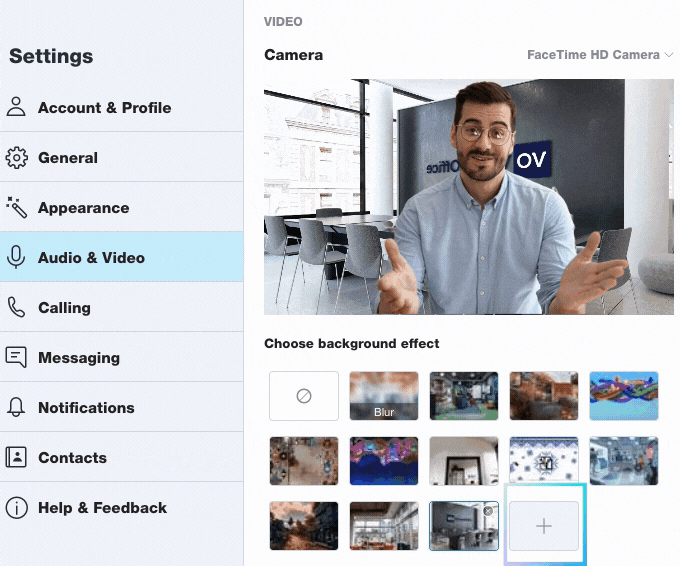
Step 3: Click the 'Audio & Video' button (mic icon) and choose your background from the options below. You can also add your own image to use as your background (click the highlighted icon below amongst the background choices). Create your own branded virtual background and look more professional during your next Skype meeting.
“Meetings at work present great opportunities to showcase your talent. Do not let them go to waste.”
— Abhishek Ratna
