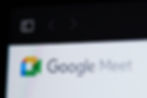
Google Meet lets users join meetings with a second device for simplified screen sharing or whiteboard functionality. Presenters no longer have to sacrifice their ability to see and engage with other participants in real-time to wrangle with settings for sharing a tab, window, or entire screen. Find out how the Companion Mode Google Meet feature supports more productive remote collaboration.
What Is Companion Mode In Google Meet
Any user can share a designated screen with all participants in a Google Meet. A computer or compatible device connected in this mode will not display the participant grid. Instead, a designated area ranging from the entire screen down to a selected window or tab can easily be shared with all meeting participants.
Users can choose to connect a device in this mode, not just the meeting leader. More than one meeting participant can also sign on in this mode. The camera, microphone, and speakers on systems running in this mode are disabled to prevent feedback, though it is possible to share audio directly from the secondary device. This mode does not work on Android devices or iPhones.
It is possible to make systems connected in this mode co-hosts, track attendance and end the call for all users, including systems in this mode. Encouraging participants who plan to demonstrate processes or present information to sign on in both primary and secondary modes can keep meetings focused, organized, and productive.
Benefits of Using Companion Mode
Connecting to Google Meet with a secondary system offers users many benefits, including the ability to keep viewing the participants in a Google Meet while delivering a presentation, sharing a screen, or using a whiteboard for collaboration. This mode can keep users aware of and attentive to others while sharing information.
Sharing your screen, working on a digital whiteboard, or other tasks can prove cumbersome during a Google Meet when attempted on a single computer or device. Connecting a second compatible system to process every aspect of participation beyond visual and audio interaction can facilitate more productive remote collaboration. Suppose a user only signs on with a single device in this mode. In that case, this user will not have access to video or audio, including the ability to speak to or hear other participants in a Google Meet.
How To Use The New Google Meet Feature
Try sharing a second screen by clicking the relevant button on the Google Meet interface. You can also launch this mode with a unique code link for the meeting you want to join. Any participant in a Google Meet can use this function, and it is also available to multiple participants in a meeting. A meeting leader can track attendance and participation on both primary and secondary systems.
The screen sharing procedure is the same as on your primary device for using Google Meet. Click the “Present Now” button at the bottom of the screen and select the entire screen, window, or browser tab you want to share. Using this mode enables a presenter or collaborator to continue viewing and interacting with the participant grid on a primary device while sharing the screen of a compatible secondary system.
To use this screen-sharing mode in Google Meet, you will need to set up a second computer, laptop, or a compatible specialty device in addition to your primary device with a camera, microphone, and audio output. If you are unsure whether a device can be used in this mode, refer to the latest help resources available for Google Meet.